Wiring
In a space, widgets communicate with each other using wires. A wire has a source widget and a target widget.
Each widget has a list of events that it can send and a list of events that it can receive. A wire connects an event that the source widget sends to an event that the target widget receives. The target widget then does whatever actions it has defined for the target event.
For example, if you return a task in the Task Information widget, the Task Information widget sends a task released event to the My Tasks widget through a wire. The My Tasks performs the refresh event, which is the target event associated with this end of the wire. In this case, the refresh event updates the list of tasks that the widget displays. The names of the source event and the target event do not need to match.
Widget Wiring window
Wires are visible only in the Widget Wiring window, which you use to add or remove wires.
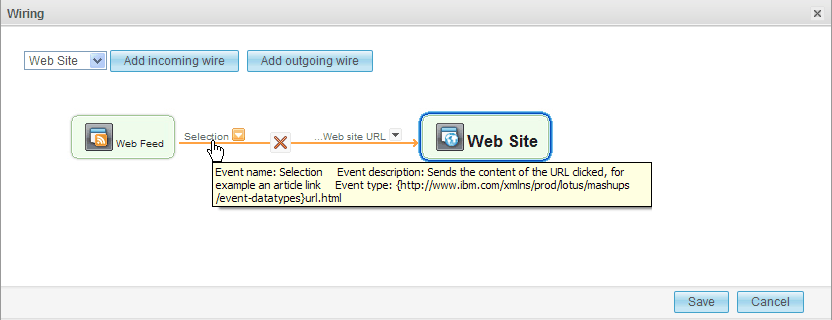
In the Widget Wiring window, you can see the widget that is in focus and all of the wires that it has. On one side you can see the widgets that are sending events to this widget. On the other side you can see the widgets that are receiving events from this widget. Connecting the widgets are wires that display the events being sent and received by the widgets. There might be multiple wires between the widget that is in focus and each of the other widgets with each wire connecting different events. You can change the widget that is in focus by selecting a widget in the diagram or by selecting it in the drop-down list.
If the widget that is in focus sends and receives events from another widget, the Widget Wiring window displays the other widget twice. The first instance is for the event that the other widget is sending and the second instance is for the event that the other widget is receiving. Even though the Widget Wiring window displays the other widget twice, it is the same widget.
Automatic wiring
- Business Space has automatic wiring enabled.
- The definitions for the two widgets allow them to be automatically wired.
- Event names sent by one widget match event names received by the other widget.
For example, if automatic wiring is enabled and the My Tasks and Team List widgets allow automatic wiring, when you drop a Team List widget onto a page that already contains a My Tasks widget. The My Tasks widget sends a "focus changed" event when you select a task in the widget. The Team List widget can receive "focus changed" events. A wire is automatically created between the two widgets. When the Team List widget receives this event, it updates to display the people who can own the task.