Completing work on tasks with Heritage Process Portal (deprecated)
The Work page contains a list of the tasks that you own. The list also includes the tasks that are assigned to your team that you can claim to work on. Open a task to complete the work that is needed.
- Red: Very high
- Yellow: High
- No color: Normal
- Blue: Low
- Gray: Very low
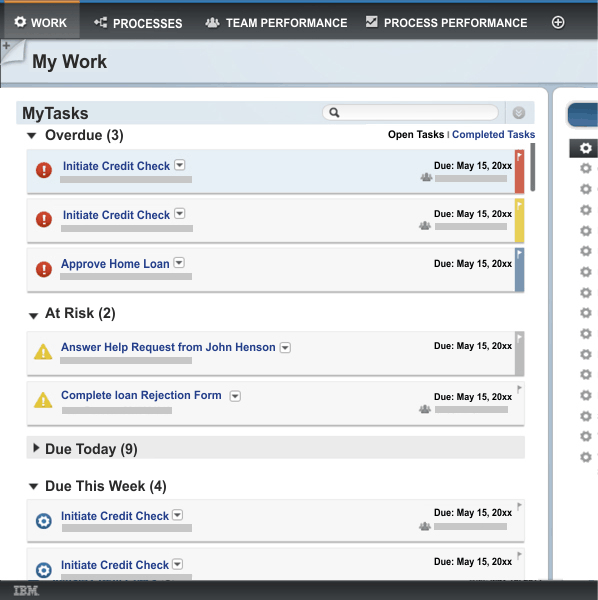
A task appears in only one category. Tasks that are at risk are determined by the average time it takes to complete a task of a particular type. For example, if you have a task that is due today but people need three days on average to complete the work on this type of task, then the task appears in the At Risk category and not the Due Today category.
To see more information about a task, such as the description or data relevant to the task, click anywhere within the task area. If the task can be completed directly from the Work page, this information is displayed too. To complete the work on all other tasks, open a task by clicking the task name.
- Your system administrator has disabled automatic refresh of task data for Heritage Process Portal.
- You are using Heritage Process Portal on an iPad.
When you open a task that is assigned to a team, you automatically become the owner of the task. By default, you receive a confirmation message that the task will be assigned to you. You can turn off these messages from the confirmation window or by changing your user preferences. If you open a task by mistake, you can reassign it back to the designated team.
If you are authorized, you can perform other actions on tasks in the Work page by clicking the down arrow to the right of the task name.
