Getting started with Heritage Process Portal (deprecated)
Use Heritage Process Portal to work on your assigned tasks and collaborate with others to complete your work efficiently. In addition, if you have the associated permission, you can work with process instances, or use dashboards to view and act on the performance of individuals, teams, and processes.
Use a web browser to access Heritage Process Portal. The
web address has the following format:
http://[host_name]:[port]/HeritagePortalTip: To make accessing Heritage Process Portal from
an Apple iPad easier, add an icon for the Heritage Process Portal URL
to the home screen of the iPad.
The following figure shows the main areas of the default Heritage Process Portal interface.
Figure 1. Main areas of the default Heritage Process Portal interface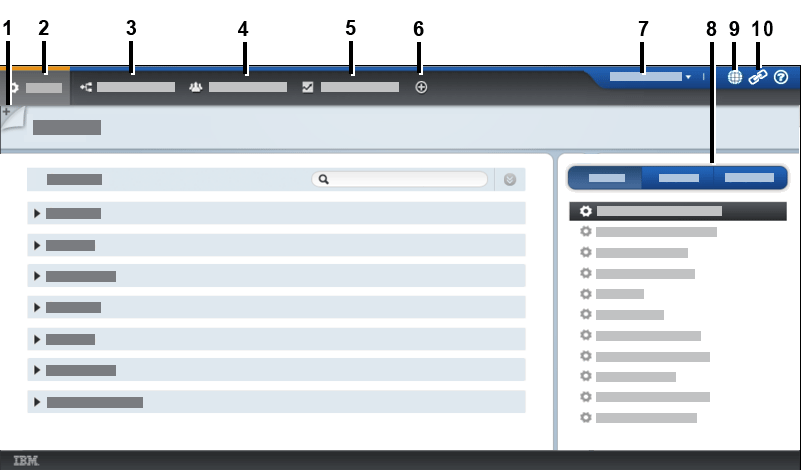
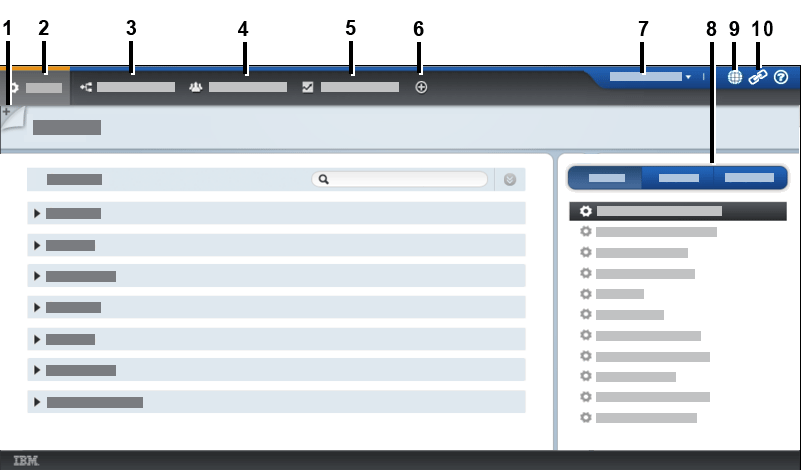
The following table describes each of the numbered areas in the
preceding figure.
| Area | Description |
|---|---|
| 1 | The start page icon. Your designated start page is shown whenever you log in to Heritage Process Portal. You can bookmark a different page, including a search results page or a dashboard page, to be your start page. |
| 2 | The Work page. This page contains both the tasks that you have claimed to work on and the tasks that are available for you to claim. |
| 3 | The Processes page. This page contains a list of the active and completed process instances. |
| 4 | The Team Performance dashboard. Use this dashboard
to monitor the performance of your teams and their members, and to
balance workload across members of a team. You must be a member of a team of managers to access this dashboard. |
| 5 | The Process Performance dashboard. Use this
dashboard to monitor the performance of processes, and the progress
of individual process instances. You must be a process owner to access this dashboard. |
| 6 | The organize tabs icon. Click the icon to display
a list of all the dashboards and saved searches that are available
to you. Drag pages in the list to reorder the tabs and to designate
which pages are visible. Attention: Reordering the pages
is not supported for Safari on iPad.
|
| 7 | Links to your user preferences page and Logout. Click your name to work with your user preferences, for example, to update your business card information, or to change your notification preferences. |
| 8 | The tabbed area. The tabs that are shown here
depend on the Heritage Process Portal page
that you are using. When the Work page is displayed,
this area contains the following tabs:
|
| 9 | The other spaces icon. This icon is available only for Heritage Process Portal on IBM Business Process Manager Advanced. Click the icon to navigate to other Heritage Process Portal spaces. |
| 10 | The copy link icon. Use this link to refer to the current Heritage Process Portal page in documents and emails, or to directly access the page in a browser window. |